6.04 How to use Analytics tab
Morph.ai maintains a database great amount of information about your users and most of it is accessible to you in the Audience tab.
The platform utilises this information database to create customisable reports in the form of important metrics and graphs that help users with insights about the performance of the bot and helps you take actions for further growth and improvements required on the bot.
The platform utilises this information database to create customisable reports in the form of important metrics and graphs that help users with insights about the performance of the bot and helps you take actions for further growth and improvements required on the bot.
Analyse tab shows you basic information about your users, active subscribers and the audience's growth. You can analyse stats here with multiple metrics and graphs.
- Metrics -
1. Total messages count, Incoming/Outgoing message count
2. Total number of users, Users who shared Emails/Phone Numbers
3. Number of times a 'Fallback' is triggered (Fallback is triggered when users response doesn't match with any of the starting rules) - Graphs -
1. Message Trend over time
2. New Customer Trend over time
3. Button Clicks - Lists
1. Unanswered queries/responses on the bot
2. Conversation triggered
You can choose any time period you want o the top right corner of the tab, and graphs and metrics change accordingly.
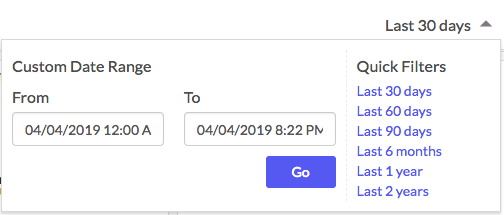
You can either use one of the quick filters or choose a customised date range.
You can also request for a customised analytics report as per requirement and Morph.ai team will support you to build a more personalised analytics view for you.
You can either use one of the quick filters or choose a customised date range.
You can also request for a customised analytics report as per requirement and Morph.ai team will support you to build a more personalised analytics view for you.
Hope this helps you take better growth actions!
Related Articles
6.03 How to use internal conversation/button analytics
Morph.ai platform keeps track of a lot of information about your users activities on the bot. For example, you can always track how many times a conversation module got started, ended or how many times a button is sent and clicked as indicated in the ...6.02 How to use filters and filter expression
How to use filters? Audience tab is a very useful feature on the platform and can be a vital tool to determine the performance of the bot along with planning for growth and improvement. As already learned in earlier chapters, it serves as a mini CRM ...[Facebook] How to build a Real Estate Chatbot
?This article will help you create a Real Estate bot that can be connected with your ad campaigns and helps you get more contactable leads. Morph.ai platform helps you create your own Real Estate bot by following some simple steps using a Real ...[Facebook] How to build an Education Chatbot
???This article will help you create an Education bot that can be connected with your ad campaigns and helps you get more contactable leads. Morph.ai platform helps you create your own Education bot by following some simple steps using a Education ...Analyze
Morph.ai maintains a database great amount of information about your users and most of it is accessible to you in the Audience tab. The platform utilises this information database to create customisable reports in the form of important metrics and ...